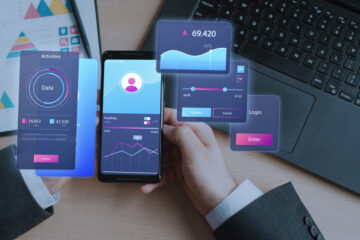Best Five Samsung Galaxy Hacks To Try

Samsung enjoys incorporating its unique characteristics into the Android operating system, resulting in Galaxy phones having a plethora of distinctive features that are not present on other devices utilizing the same operating system, or even on iPhones, for that matter.
Here are seven excellent tips and tricks that you can find on the newest models of Galaxy phones and Note devices.
1. Unlock your Phone without having to Open the Lock Screen
You can navigate to the Settings menu to make your phone unlock a bit quicker. From there, find the section called Security and Privacy. Inside that section, you will see an option labelled Biometrics. Fingerprints are these cool things that our devices can recognize to unlock them. You can turn on the feature called “Fingerprint always on” to make sure your device is always ready to read your fingerprint. By enabling this feature, your smartphone becomes capable of reading your fingerprint even when the screen is not active. This means you don’t have to press the power button and navigate to the Lock screen every time.
2. Make Video Calls More Exciting By Adding Background Effects
It’s not only Zoom that allows you to make your surroundings blurry or pick a fancy background. Samsung’s video call effects feature will enable you to do things that were only possible with unique video call apps before. You can now add background effects to your calls on popular apps like Duo, Messenger, Meet, WhatsApp, and others.
Let’s dive in and explore how you can take your
- To make this feature work, you first need to open the Settings on your device.
- Find the section called Advanced Features. Once there, tap on the toggle switch next to Video Call Effects.
- Now, when you touch the words Video call effects, you will find a lot of choices, like picking your usual background colour or selecting a picture for your background.
After you successfully initiate a video call, you will observe the appearance of a fresh icon located at the upper-right corner of your screen. Touch the icon on your screen to see the different choices for your in-call background.
3. Capture a Screenshot With Your Palm
This is yet another feature that has been a longstanding component of Galaxy phones, but surprisingly, not many individuals are aware of its existence. Taking a screenshot on a Samsung phone is quite simple. Instead of using the buttons, you can swipe your palm across the screen. This method is more intuitive and user-friendly.
To turn on this cool thing, head over to the Settings menu. Once you’re there, look for the Advanced Features option. Inside that, you’ll find a section called Motions and Gestures. That’s where you can activate the feature. Now, press the button next to “Palm swipe to capture.”
4. Access all Your Quick Settings By Simply Swiping Once
Samsung phones have a bunch of valuable toggles in the Quick Settings panel. These toggles let you quickly turn Wi-Fi or Bluetooth on or off or even activate flight mode. And even though you have the option to arrange this section by placing your top five favourites at the beginning, there are numerous options available, and it is generally simpler to expand the whole panel.
Typically, you can do this by gently sliding your finger downwards from the upper part of the screen two times in a row. However, you can quickly access the complete Quick Settings menu by swiping down once using two fingers. This is a thing that’s been a part of Android for a long time, even though not many people know about it.
5. Take Selfies Without Touching Your Phone
Whether you like them or not, selfies have become a regular part of our daily lives. Samsung phones have an excellent way of making taking pictures of yourself a lot more versatile. To start using selfie gestures on your Galaxy, you first need to open the Camera application. Once you have done that, look for the settings cog located in the top-left corner and give it a tap. Go all the way down and press on “Shooting methods.” After that, touch the switches next to “Voice commands” and “Show palm.”
Now, you can make the shutter start working by simply saying words like “smile,” “cheese,” “capture,” or “shoot.” This fantastic feature works with both the cameras on the front and back of your device. If you want to take a selfie or make a video using gestures, raise your hand towards the camera facing you or speak, “Record video.”
Last Thoughts
Samsung Galaxy phones have a lot of helpful features, but it’s quite difficult to locate them in the settings due to the overwhelming number of features available. This causes many of them to be unused, but now you can extract the complete worth from your device using the above tips and tricks.
Leave a reply
You must be logged in to post a comment.